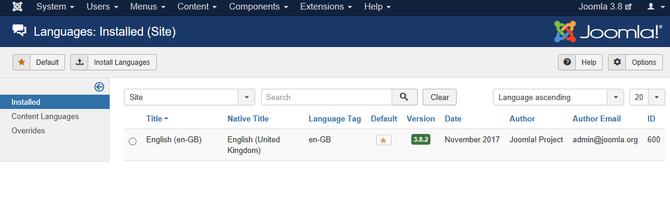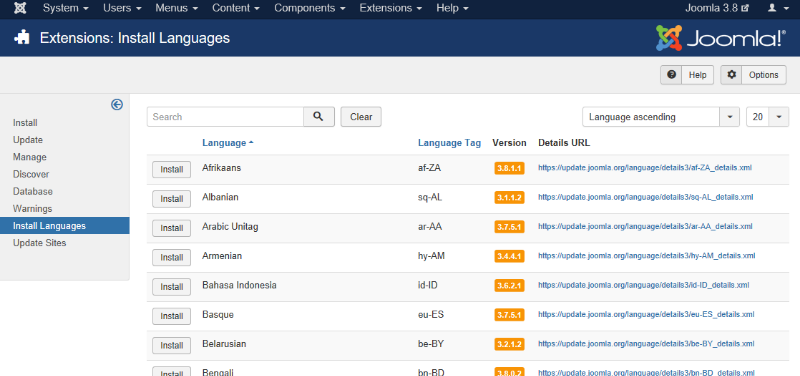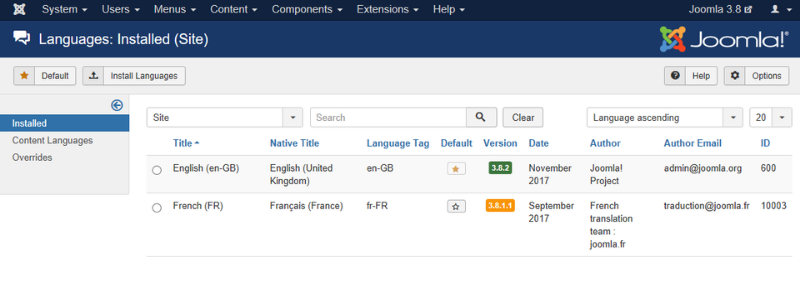×
English Section!
We will be more than happy to help you with problems related to our services and products. Please feel free to write it down as clear as possible
We will be more than happy to help you with problems related to our services and products. Please feel free to write it down as clear as possible
How to setup a Multilingual Joomla! Site
- infogate
-
 Συντάκτης θέματος
Συντάκτης θέματος
- Αποσυνδεμένος
- Administrator
-

- Imagination is the beginning of creation
7 Χρόνια 1 Μήνας πριν #49
από infogate
The best possible way to start your online marketing : fspirits.com/go/leadsleap-home
Explode Your Web Site Traffice: fspirits.com/go/sparktraffic
Start your affiliate journey here: fspirits.com/go/olsp-academy
Best Solution To Create Videos: fspirits.com/go/create-studio-pro
Best Solution To Create Graphics: fspirits.com/go/clickdesigns
Smart Chat Automation: fspirits.com/go/chatterpal
Multi-Purpose Video Maker: fspirits.com/go/avatar-builder
Multi-Purpose Video Creator: fspirits.com/go/video-creator
AI Human Spokesperson Videos: fspirits.com/go/humanpal
How to setup a Multilingual Joomla! Site δημιουργήθηκε από infogate
Joomla! allows you to create easily a multilingual website, without having to install any third party extension. In this tutorial, you’ll find a complete walkthrough of the steps involved in creating a multilingual Joomla! site.
Option 1: Setup a Multilingual site on an existing site
In this tutorial, the default language of the site is English. For users speaking another language, there should be a language switch available giving them access to the same content but in a different language. Here, we’ll use French as the second site language - but that’s just for demonstration purposes. You can follow along with the steps below using any language you need.
Although creating a multilingual website isn’t complicated, it involves following a number of essential steps. Therefore, we’ll start with a fresh install of Joomla! 3.x, without sample data. This way, we can keep things simple and get a good idea of the full process. After you’ve mastered the basic principles, it’s easier to apply them to an existing site that already contains content in one language.
Checking which languages are currently available
After installing Joomla, one language is available. You can check this by navigating to Extensions → Language(s). In this example, the currently installed language is British English (en-GB).
In the side menu, Installed - Site indicates the language Joomla! uses in the frontend (texts such as Read more, Articles and Category). By clicking on Installed - Administrator you can see what language is installed for the backend.
Adding a new language
First, let’s add the language files for the language we want to use as the second language on our site. This involves two steps:
installing the French language package
telling Joomla! we want to use it as a content language.
Installing a new language package
Let's install the French language package.
Go to Extensions → Language(s)
Click the button at the top left Install Language.
A list of available translations is displayed. You can easily find the desired language by using the Search function. In this field, enter French.
Click the button Install on the left side of the French language. Then, a message is displayed: Installation of the language was successful.. Mission accomplished! In the Languages screen (accessed through Extensions → Language(s)), you can now see that French (fr-FR) language is now available.
Option 2: Setup a multilingual site during a new installation
Install Languages
Before you complete your installation by deleting the Installation Folder, click on → Extra steps: Install languages package.
Option 1: Setup a Multilingual site on an existing site
In this tutorial, the default language of the site is English. For users speaking another language, there should be a language switch available giving them access to the same content but in a different language. Here, we’ll use French as the second site language - but that’s just for demonstration purposes. You can follow along with the steps below using any language you need.
Although creating a multilingual website isn’t complicated, it involves following a number of essential steps. Therefore, we’ll start with a fresh install of Joomla! 3.x, without sample data. This way, we can keep things simple and get a good idea of the full process. After you’ve mastered the basic principles, it’s easier to apply them to an existing site that already contains content in one language.
Checking which languages are currently available
After installing Joomla, one language is available. You can check this by navigating to Extensions → Language(s). In this example, the currently installed language is British English (en-GB).
In the side menu, Installed - Site indicates the language Joomla! uses in the frontend (texts such as Read more, Articles and Category). By clicking on Installed - Administrator you can see what language is installed for the backend.
Adding a new language
First, let’s add the language files for the language we want to use as the second language on our site. This involves two steps:
installing the French language package
telling Joomla! we want to use it as a content language.
Installing a new language package
Let's install the French language package.
Go to Extensions → Language(s)
Click the button at the top left Install Language.
A list of available translations is displayed. You can easily find the desired language by using the Search function. In this field, enter French.
Click the button Install on the left side of the French language. Then, a message is displayed: Installation of the language was successful.. Mission accomplished! In the Languages screen (accessed through Extensions → Language(s)), you can now see that French (fr-FR) language is now available.
Option 2: Setup a multilingual site during a new installation
Install Languages
Before you complete your installation by deleting the Installation Folder, click on → Extra steps: Install languages package.
The best possible way to start your online marketing : fspirits.com/go/leadsleap-home
Explode Your Web Site Traffice: fspirits.com/go/sparktraffic
Start your affiliate journey here: fspirits.com/go/olsp-academy
Best Solution To Create Videos: fspirits.com/go/create-studio-pro
Best Solution To Create Graphics: fspirits.com/go/clickdesigns
Smart Chat Automation: fspirits.com/go/chatterpal
Multi-Purpose Video Maker: fspirits.com/go/avatar-builder
Multi-Purpose Video Creator: fspirits.com/go/video-creator
AI Human Spokesperson Videos: fspirits.com/go/humanpal
Παρακαλούμε Σύνδεση ή Δημιουργία λογαριασμού για να συμμετάσχετε στη συζήτηση.
Χρόνος δημιουργίας σελίδας: 0.144 δευτερόλεπτα