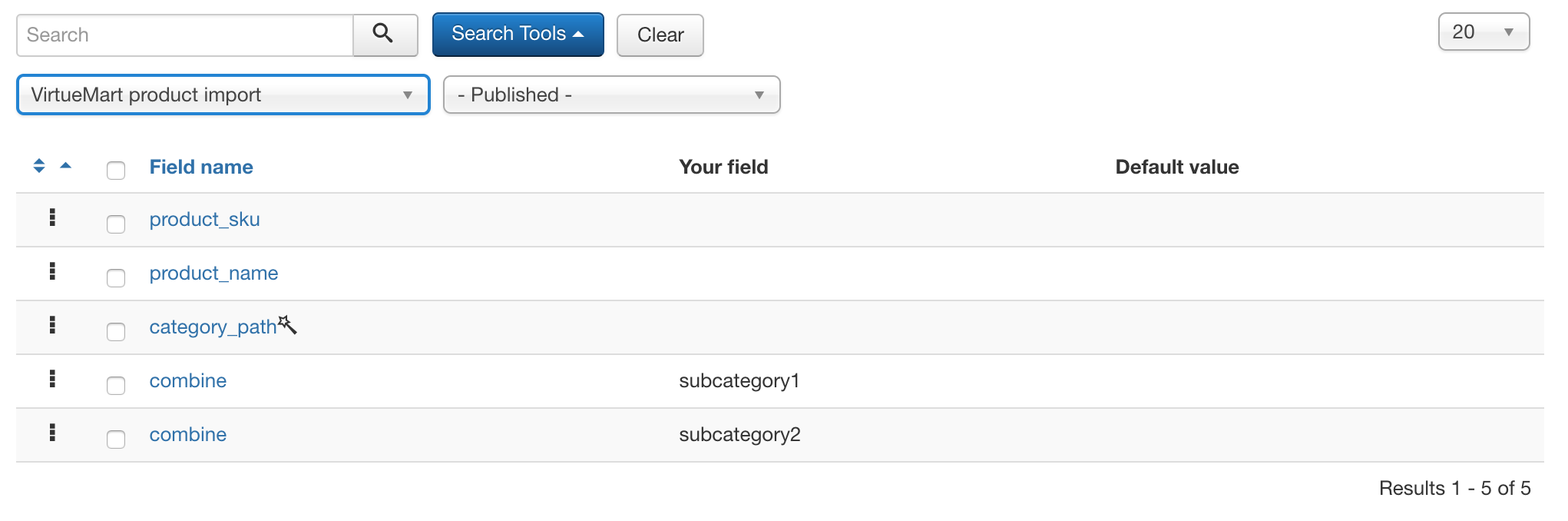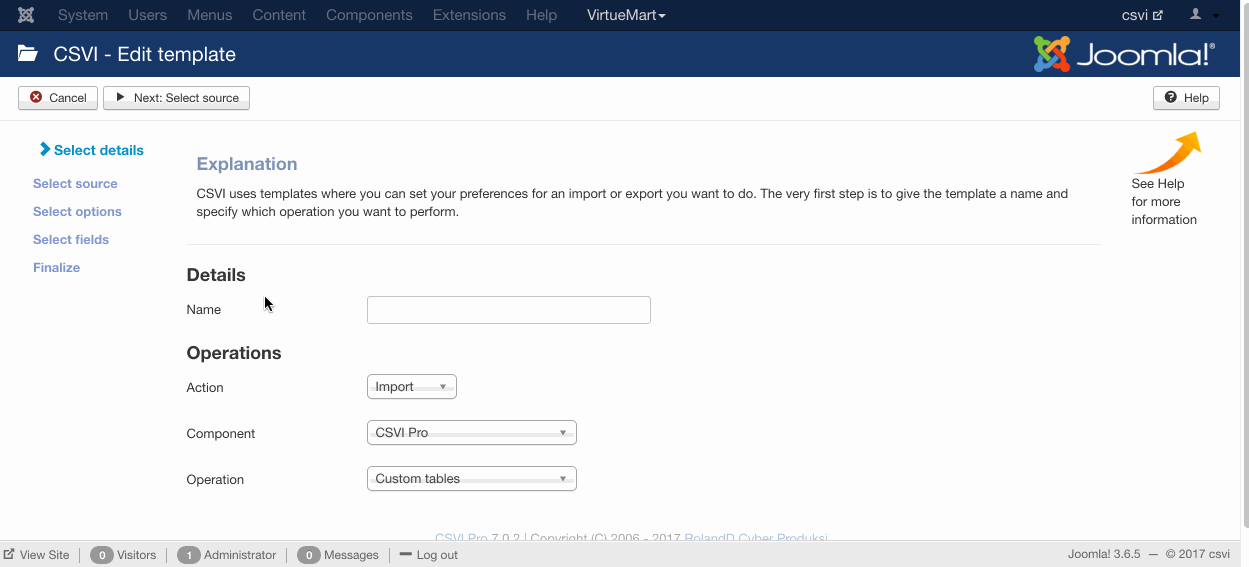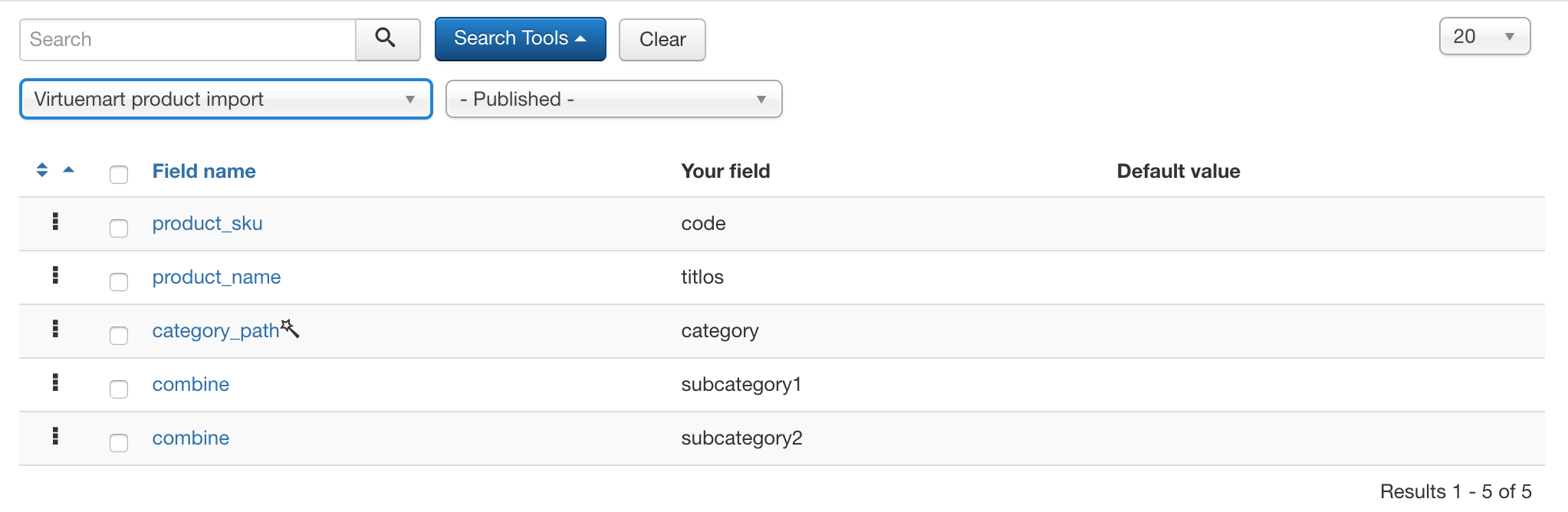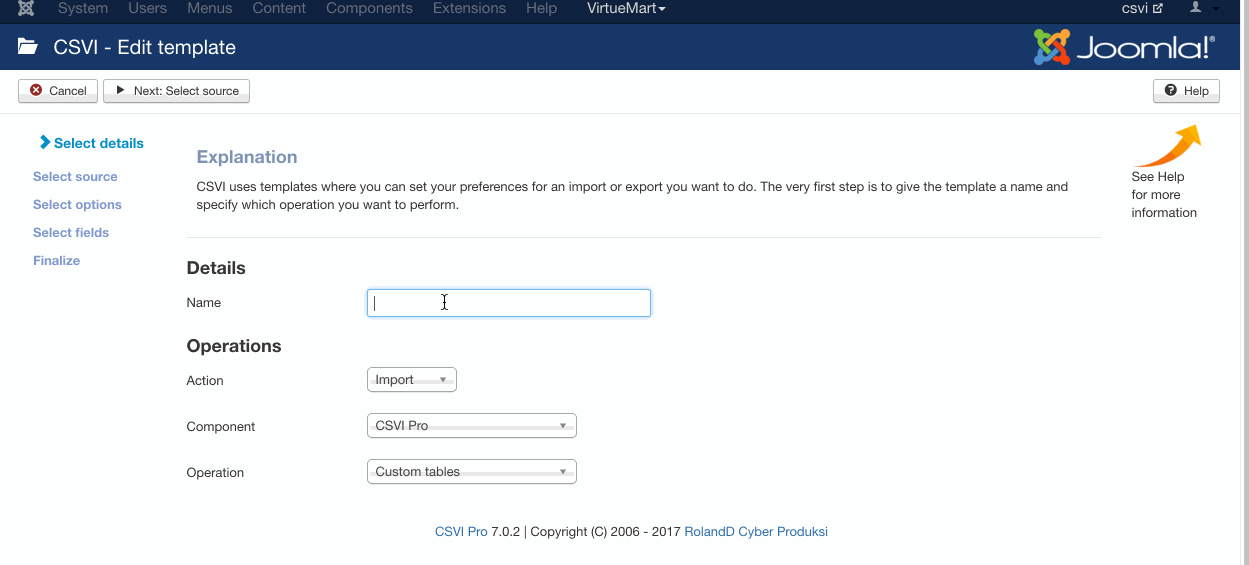×
RO CSVI is a great tool that is used to update eshops and projects with a lot of data
Combine plugin
- infogate
-
 Συντάκτης θέματος
Συντάκτης θέματος
- Αποσυνδεμένος
- Administrator
-

- Imagination is the beginning of creation
3 Χρόνια 3 Μήνες πριν #242
από infogate
The best possible way to start your online marketing : fspirits.com/go/leadsleap-home
Explode Your Web Site Traffice: fspirits.com/go/sparktraffic
Start your affiliate journey here: fspirits.com/go/olsp-academy
Best Solution To Create Videos: fspirits.com/go/create-studio-pro
Best Solution To Create Graphics: fspirits.com/go/clickdesigns
Smart Chat Automation: fspirits.com/go/chatterpal
Multi-Purpose Video Maker: fspirits.com/go/avatar-builder
Multi-Purpose Video Creator: fspirits.com/go/video-creator
AI Human Spokesperson Videos: fspirits.com/go/humanpal
Combine plugin δημιουργήθηκε από infogate
The combine plugin let's you combine multiple fields into a single field during import.Source fieldsThe source fields are the fields that CSVI needs to combine. The names to fill in here come from the template fields page. The source fieldnames must be the names that are found in the Field name column on the template fields page. Unless the name in the Field name column is called combine. In that case you need to use the name found in the Your field column.Target fieldThe result of the combination of the source fields will be put into this field. This must always be a name found in the Field name column.ExampleCombine with CSV import fileSay for example we have a CSV file with the following contents."product_sku";"product_name";"category_path";"subcategory1";"subcategory2"
"1001";"Product 1";""Shoes";"Women";"Flipflops"
"1002";"Product 2";""Shoes";"Men";"Runners"
"1003";"Product 3";""Shoes";"Kids";"Sneakers"We need to combine sub categories into main category_path field then the below import explains on how to acheive this combine fields in import.Here is a list of fields of a CSV file where we combine the fourth field. Since the combine is a special field it must have a name in the Your field column. An example of complete import using a CSV file is shown below Make sure that Use file for configuration setting in template settings on File tab is set to No so CSVI reads the template fields and not the column headers of the import file.Combine with XML import fileWe have a XML file to be imported with the below structure.
<?xml version="1.0" encoding="UTF-8"?>
<products>
<product>
<code>1001</code>
<titlos>Product 1</titlos>
<category>Shoes</category>
<subcategory1>Women</subcategory1>
<subcategory2>Flipflops</subcategory2>
</product>
<product>
<code>1002</code>
<titlos>Product 2</titlos>
<category>Shoes</category>
<subcategory1>Men</subcategory1>
<subcategory2>Runners</subcategory2>
</product>
<product>
<code>1003</code>
<titlos>Product 3</titlos>
<category>Shoes</category>
<subcategory1>Kids</subcategory1>
<subcategory2>Sneakers</subcategory2>
</product>
</products> Here is a list of fields of an XML file where we combine the fourth field. XML files require that the Your field is filled with the name in the XML file, all fields here have the Your field filled with the XML path. An example for complete XML import using combine fields is explained below In the combine plugin we set these fields up as shown in the image here: Looking at the Source fields, the category_path is a regular field, so we specify it as category_path. The subcategory field here is the combine field in the template list, as you can have multiple combine fields, CSVI would not know which combine field to use. That is why the Your field must be filled for the combine field. In the Source fields we use the Your field name.The Target field is in this case the category_path but could also be another field, as long as it is a regular field and the name appears in the Field name column.Have a look at Combining fields on Import and Export documentation to know more on combine rule plugin.
"1001";"Product 1";""Shoes";"Women";"Flipflops"
"1002";"Product 2";""Shoes";"Men";"Runners"
"1003";"Product 3";""Shoes";"Kids";"Sneakers"We need to combine sub categories into main category_path field then the below import explains on how to acheive this combine fields in import.Here is a list of fields of a CSV file where we combine the fourth field. Since the combine is a special field it must have a name in the Your field column. An example of complete import using a CSV file is shown below Make sure that Use file for configuration setting in template settings on File tab is set to No so CSVI reads the template fields and not the column headers of the import file.Combine with XML import fileWe have a XML file to be imported with the below structure.
<?xml version="1.0" encoding="UTF-8"?>
<products>
<product>
<code>1001</code>
<titlos>Product 1</titlos>
<category>Shoes</category>
<subcategory1>Women</subcategory1>
<subcategory2>Flipflops</subcategory2>
</product>
<product>
<code>1002</code>
<titlos>Product 2</titlos>
<category>Shoes</category>
<subcategory1>Men</subcategory1>
<subcategory2>Runners</subcategory2>
</product>
<product>
<code>1003</code>
<titlos>Product 3</titlos>
<category>Shoes</category>
<subcategory1>Kids</subcategory1>
<subcategory2>Sneakers</subcategory2>
</product>
</products> Here is a list of fields of an XML file where we combine the fourth field. XML files require that the Your field is filled with the name in the XML file, all fields here have the Your field filled with the XML path. An example for complete XML import using combine fields is explained below In the combine plugin we set these fields up as shown in the image here: Looking at the Source fields, the category_path is a regular field, so we specify it as category_path. The subcategory field here is the combine field in the template list, as you can have multiple combine fields, CSVI would not know which combine field to use. That is why the Your field must be filled for the combine field. In the Source fields we use the Your field name.The Target field is in this case the category_path but could also be another field, as long as it is a regular field and the name appears in the Field name column.Have a look at Combining fields on Import and Export documentation to know more on combine rule plugin.
The best possible way to start your online marketing : fspirits.com/go/leadsleap-home
Explode Your Web Site Traffice: fspirits.com/go/sparktraffic
Start your affiliate journey here: fspirits.com/go/olsp-academy
Best Solution To Create Videos: fspirits.com/go/create-studio-pro
Best Solution To Create Graphics: fspirits.com/go/clickdesigns
Smart Chat Automation: fspirits.com/go/chatterpal
Multi-Purpose Video Maker: fspirits.com/go/avatar-builder
Multi-Purpose Video Creator: fspirits.com/go/video-creator
AI Human Spokesperson Videos: fspirits.com/go/humanpal
Παρακαλούμε Σύνδεση ή Δημιουργία λογαριασμού για να συμμετάσχετε στη συζήτηση.
Χρόνος δημιουργίας σελίδας: 0.117 δευτερόλεπτα